Window Options
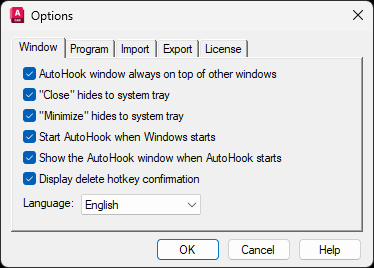 (dialog shown with default settings)
(dialog shown with default settings)
AutoHook window always on top of other windows
Forces the AutoHook dialog window to always be on top of other windows. Useful when setting up your Hotkeys and testing them with both the AutoCAD and AutoHook windows showing.
"Close" hides to system tray
This option controls the behavior of the close button (the "x" in the top right corner) or choosing close from the system menu. With this option turned on, closing AutoHook simply hides the window to the tray. You must exit AutoHook by right clicking on its tray icon and choosing "Exit" when this option is on.
"Minimize" hides to system tray
This option controls the behavior of the minimize button (the "-" in the top right corner) or choosing minimize from the system menu. With this option turned on, minimizing AutoHook simply hides the window to the tray, without showing a program button in the task bar.
Start AutoHook when Windows starts
This option will create or remove a shortcut to your version of AutoHook in the Startup program menu group of the current user. It is created with the
-tray command line parameter which forces AutoHook to launch to the tray (it will not display the AutoHook dialog). AutoHook has very little overhead and basically sits idle when AutoCAD is not running. With AutoHook always running, you have the convenience of your Hotkeys being available as soon as you launch AutoCAD.
Display delete confirmation
With this option turned on, AutoHook will display a warning dialog whenever you try to delete a Hotkey definition, allowing you to optionally cancel the deletion.
Shows the AutoHook window when you launch AutoHook
With this option on, the AutoHook window will be shown when it is manually launched. When this option is off, AutoHook will automatically be minimized to the tray when it is launched. If AutoHook is enabled to start when Windows starts, it will automatically be minimized to the tray even if this setting is disabled. This setting only applies to manually launching AutoHook.
Language
Select which language you would like AutoHook to display in. When selecting 'OK', AutoHook will reload with the newly selected language. Current options are English or Chinese.