Program Options
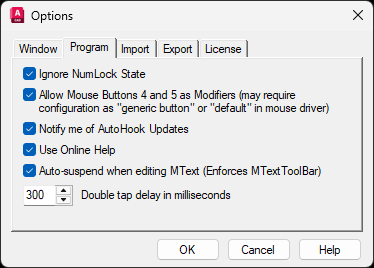 (dialog shown with default settings)
(dialog shown with default settings)
Ignore NumLock State
When this option is off, it gives you 11 additional Main Keys to assign macros to. For example, you can create one macro for
NumPad0 and another for NumpadIns. This is the same physical key, but you may have two different macros played based on the state of the NumLock key. The disadvantage to this is that you must always be aware of your NumLock state in order to know which macro will be played. Legacy AutoHooks (2007 and earlier) always functioned as if this option were on.
Allow Mouse
Button4 and Button5 as ModifiersRequires a mouse with at least 5 buttons. With this option turned on, the 4th and 5th mouse buttons may be used as Modifiers and Main Keys. As main keys though, they must have at least one modifier. If your mouse is using a special driver that allows you to configure your mouse buttons, you may need to configure buttons 4 and 5 as "Generic Button" or "Default" (or equivalent). With this option turned on you can greatly increase the number of Hotkeys available.
Notify of AutoHook Updates
If enabled, AutoHook will check for updates on startup and notify you through a Windows notification.
Use Online Help
If enabled, AutoHook Help Buttons will open up the online documentation instead of the local documentation. The online documentation is easier to keep up to date and may provide more accurate information. The local documentation that is shipped with AutoHook is only updated when AutoHook is updated.
Auto-Suspend when Editing MText (Enforces
MTEXTTOOLBAR)When editing MText, enabling this setting will auto-suspend all hotkeys while the MText edit field has focus. AutoHook is unable to detect MText editing if the MText tool bar is not shown.
AutoHook will attempt to enable
MTEXTTOOLBAR if this option is enabled, forcing the tool bar to be shown. If you don't want AutoHook to manage the MTEXTTOOLBAR option in AutoCAD, you must disable this setting.DoubleTap Delay in Milliseconds
Allows you to set the DoubleTap delay in milliseconds. The default setting of 300 is 0.3 seconds. Acceptable values are in the range of 100 to 999 milliseconds. It is recommended to set this value as low as possible based on your comfort level. See DoubleTap Hotkeys for details.