To register AutoHook, you must first purchase a license key for the desired number of users. The number of users will be encoded into the key. You will receive your license key by email to the address provided at time of purchase. Each year-version of AutoHook requires its own license. Click the Purchase button in AutoHook's main window to link to our online store. You may also visit our website at https://autohook.us.
Unregistered copies of AutoHook display an Evaluation dialog at startup once a day, reminding you of how many remaining days you have left for evaluation before you must register. Otherwise, the AutoHook program is fully functional.
After you receive your license key, click the Options button in AutoHook's main window, then click the License tab to display the dialog below.
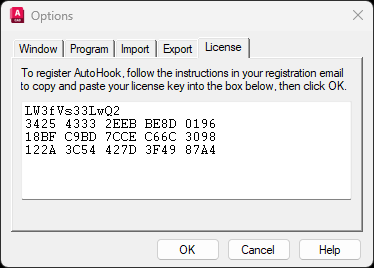
Follow the instructions in the registration email to copy and paste the license key from the email into the box shown above. Copy and paste only your license key into this box; not the entire email! When done, click OK. You are now registered.
Registration name and number of licenses are displayed in the About dialog, accessed by clicking the About button in AutoHook's main window.
If additional AutoHook licenses are purchased at a later date, use the same procedure outlined above by first clicking the Update License button shown below.
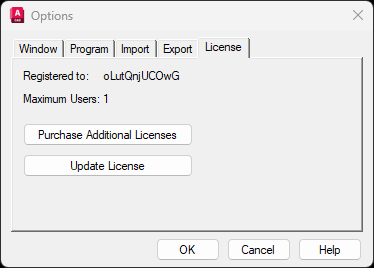
The Purchase Additional Licenses and Update License buttons are only visible on registered installations of AutoHook.